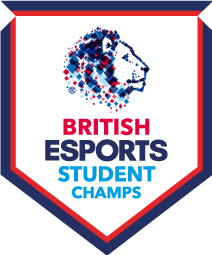Champs Match Check-in
After reviewing the feedback from last Winter, in Spring we are introducing Check-in.
Check-in is a process on the tournament website which will force all teams to “check-in” to a match before it starts to mark that they are ready to play at the set time. If a team does not check-in by the set time, they will receive a default loss.
The aim of introducing check-in is to:
- Reduce no shows and delays at match time (4pm)
- Encourage communication heavily ahead of match time
- Get teams to check fixtures and discuss reschedules (if required) in advance
- Reduce wait time for teams
Key info:
This is standard procedure that all teams should be ready to play and checking in on the system to confirm their availability ahead of match time.
- Check-in will be open from Wednesdays 9am to 3pm each week for main Champs titles & WIE, and Tuesdays / Thursdays 9am to 3pm each week for wider Cups (SF6/Apex/EAFC/Marvel Rivals).
- Any teams that do not check-in by the set time above (each week) will receive a default loss for that fixture.
- If one team does not check in, then the match will default to the opposing team that confirmed they were ready (by checking in).
- If one team does not check in, then the match will default to the opposing team that confirmed they were ready (by checking in).
- If both teams check-in, the match is due to start at 4pm as scheduled. (img 1)
img 1
- If both teams do NOT check-in then it will be a default loss for both teams. (img 2)
img 2
- Defaults will be done automatically via the system after check-in closes at 3pm.
- You can see if a team has checked in on a fixture on the match page next to their name via the green tick, or red cross. (img 3)
- Red cross = not checked in
- Green tick = checked in
img 3
- It is each staff member’s responsibility to ensure they check-in for their upcoming fixtures, and that all students are ready to play at the set time. All teams who check-in must be ready to play at 4pm, or reschedule in advance if agreed to start later than 4pm.
If you make a mistake or error:
- If you have checked in, but cannot play the match anymore, please raise a support ticket. Our admins can then update your check-in status.
- If you forget to check-in as a genuine mistake, please raise a support ticket. You should also contact your opponents asap to make them aware of the mistake.
For Check-in, the process will be as follows:
- Login to the website.
- On the homepage, you will see any upcoming fixtures at the top. (img 3)
img 3
- Above your fixtures in a yellow banner will show any teams that need checking in for the round that week (img. 4).
img 4
- Click “check in” on each team that will be ready to play at the set time (4pm) that week. Only check in teams that you know will be ready to play at the set time.
- If unsure of your team's availability, you MUST confirm this first before checking in on the website. We also encourage you to reach out to the opposition and communicate if there are any delays to this.
- Once clicked on "Check In" for a team, a green bar will appear above the yellow banner to confirm. (img 5)
img 5
- If you know you need to request a reschedule of your match, you MUST do this before checking in, and before the check-in deadline which is Weds 3pm each week.
- If you reschedule a match you should still check-in by the set time after the reschedule is agreed.
- If you have multiple teams, you will need to click “Check In” for each team that will be ready to play at 4pm that Wednesday.
- Once all checked in, continue to speak to the opposition to get all the details to set up the lobby on match day! You can see unread messages under “Team Management”. (img 6, img 7)
 img 6 img 6 |
 img 7 img 7 |
Reschedules
If you know you need to request a reschedule of your match, you MUST do this before checking in, and before the check-in deadline which is Weds 3pm each week. All reschedules must be agreed by both parties in advance of match time.
You can reschedule by sending a reschedule request on the individual match page. This will notify the opposition of the request, which can be accepted or declined. There is a message system within each request to discuss further, and once a request is accepted it changes the time/date automatically, and checks in both teams.
The request will expire if not agreed or actioned.
If you reschedule a match on the system and agree, this will automatically check in both teams. If you do it off the system's reschedule request - please inform an admin or raise a support ticket to sort.
You should always sort the reschedule before checking into a match.